The installer comes pre-packaged with Microsoft SQL Express 2017. It is recommended that you use this installation model if you do not have an existing avaliable SQL server on site.
Step 1Run the installer. The latest version of the installer can always be found here. |
|
Step 2Click Next on the welcome screen |
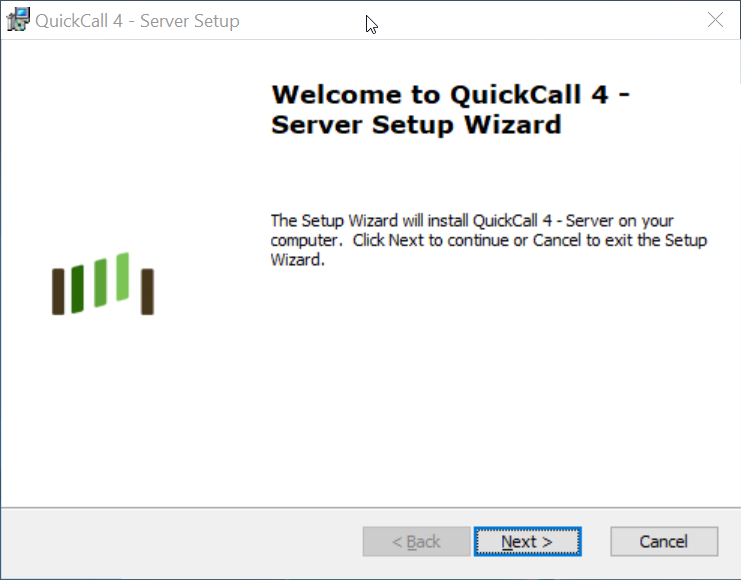 |
Step 3Accept the default installation location by clicking Next. |
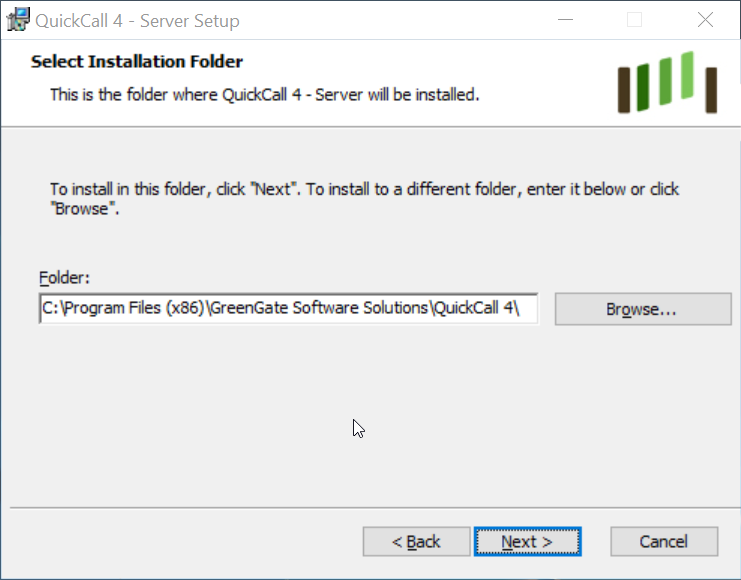 |
Step 4Check the option for "Install Microsoft SQL Express 2017" and click Next. |
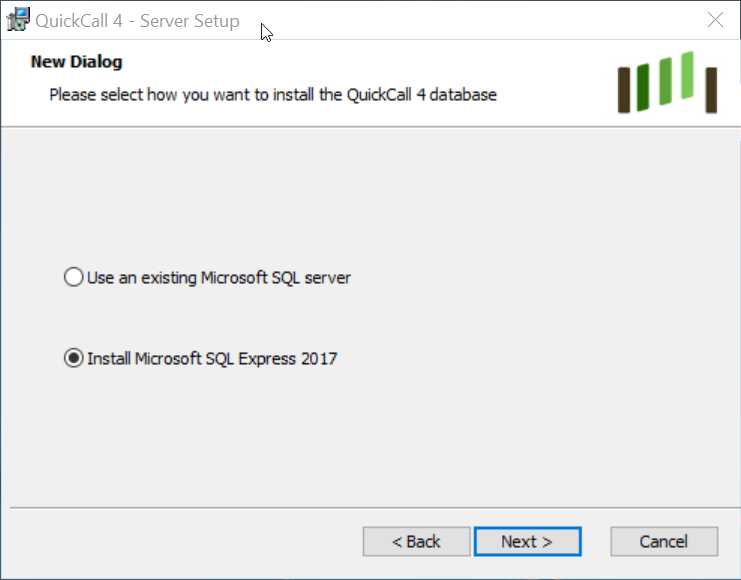 |
Step 5It is very important that you check the details in this section before you proceed. The details entered here must match the details on your license agreement, i.e. the email address must be the same as the email address used when purchasing the license If you are installing QuickCall 4 as a trial the details here will be used to generate your trial license. If you then wish to purchase a license the same details must be used during the purchasing process. Once both fields are completed and checked press Next. |
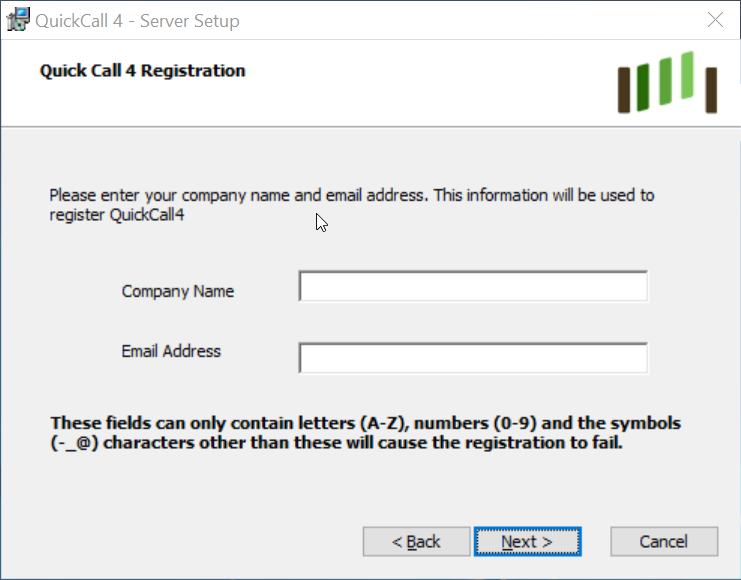 |
Step 6When you are happy that all your details are correct press Install to start the installation |
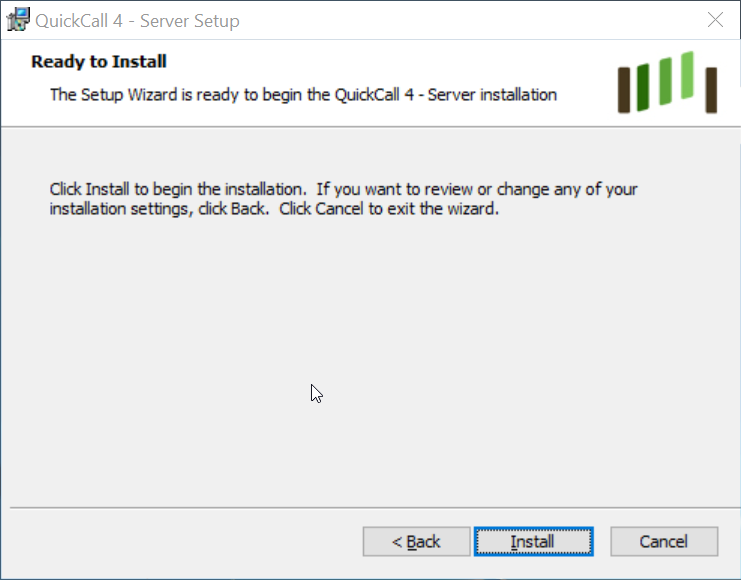 |
| The installation will now take a while to complete | 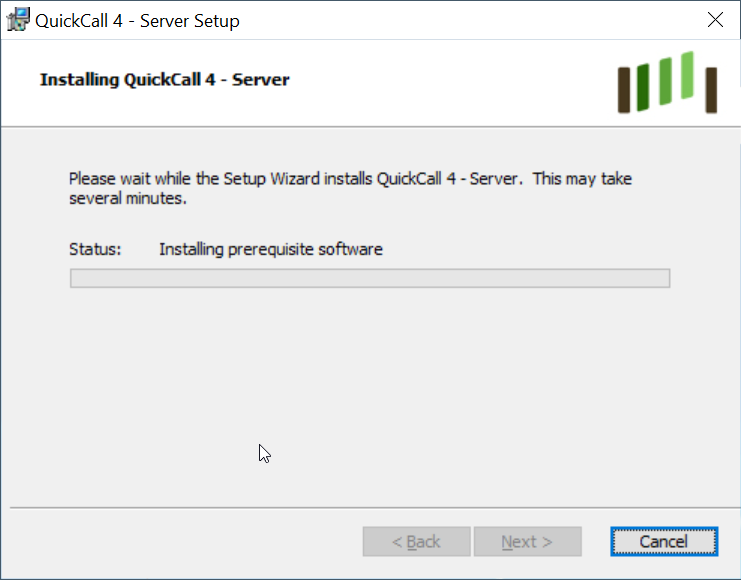 |
Step 7When the installation is complete, click Finish to close the installer. QuickCall 4 is now installed and ready to configure. |
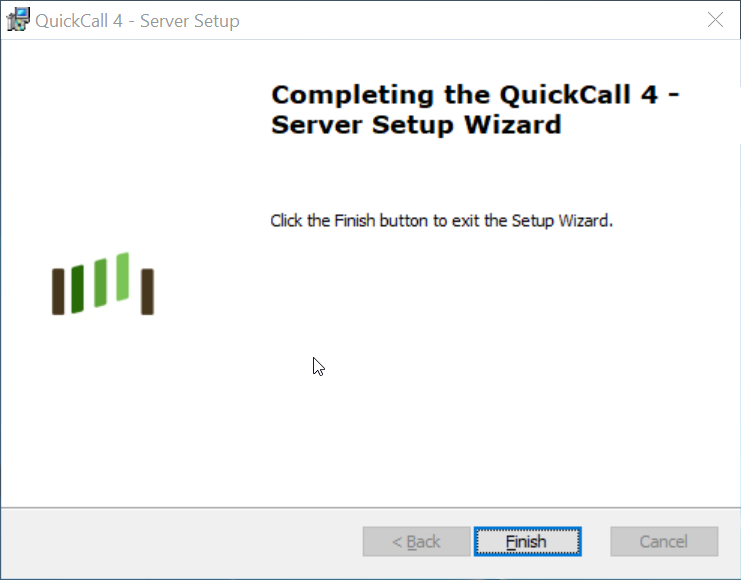 |
Step 8Launch QuickCall 4 Manager from the desktop icon.
The default login password is blank |
 |



